Java is a key language for making apps that work on different platforms. Knowing how to work with Java class files on your Mac is useful. This guide will show you an easy way to view these files on your Mac.
You’ll learn how to find, open, and look into Java class files. This will help you understand the code that makes your Java apps work. By the end, you’ll know how to explore Java bytecode on your Mac.

Key Takeaways
- Discover how to easily access and view Java class files on your macOS device.
- Understand the importance of working with compiled Java code and the benefits it provides.
- Learn to navigate the Terminal and leverage command-line tools to inspect Java class file contents.
- Explore the structure and bytecode of Java class files, gaining insights into the compiled code.
- Discover advanced techniques for analyzing and troubleshooting Java class file-related issues.
Introduction to Java Class Files
To really get what Java is all about, you need to explore Java class files. These files are key to Java apps, packed with bytecode that makes them run. By diving into Java class files, you’ll get a deeper look at how Java works. This lets you debug, improve, and even reverse engineer your code better.
What is a Java Class File?
A Java class file comes from the Java compiler. It turns your Java code into a format the Java Virtual Machine (JVM) can run. Knowing about Java class files helps you understand why they’re important to look at.
Inside a Java class file, you’ll find the class’s details, its methods, fields, and the bytecode of your code. Looking into these files gives you insights into your app’s structure and how it works.
Importance of Viewing Class Files
Looking at Java class files has many benefits for Java developers and fans. Here are some reasons why you should check them out:
- Debugging and troubleshooting: By looking at class files, you can spot and fix problems in your code better. You see the bytecode and how the JVM runs your program.
- Reverse engineering: These files let you see how libraries, frameworks, and apps work. This helps you make better solutions that work well together.
- Optimization and performance tuning: By analyzing these files, you can find slow parts and make your code run faster.
- Security analysis: Looking at class files can show you where your apps might be at risk. This lets you fix these issues and keep your apps safe.
Getting good at viewing Java class files is a key skill. It makes you better at understanding and controlling Java apps. Next, we’ll show you how to set up your macOS for working with class files.
Setting Up the Environment on macOS
To view Java class files on your macOS device, you need to install the right tools and dependencies. This setup is key for a working Java development environment on your Mac.
Here are the main steps to view Java class files on your Mac:
- Install the Java Development Kit (JDK): The JDK is essential for running Java apps on your system. Download the latest JDK from the Oracle website and install it as instructed.
- Configure the Java Home Environment Variable: After installing the JDK, set the
JAVA_HOMEenvironment variable to the JDK’s installation folder. This helps your system find the Java tools and libraries it needs. - Verify Java Installation: Open the Terminal on your Mac and type
java -version. If Java is installed correctly, you’ll see the version details.
With the Java Development Kit installed and your environment set up, you’re ready to explore Java class files on your Mac. The next part will show you how to access and check these files using the Terminal.
| Requirement | Description |
|---|---|
| Java Development Kit (JDK) | The essential software package for running Java apps on your system. It includes the Java Virtual Machine (JVM), Java compiler, and other vital tools. |
| Java Home Environment Variable | A system variable that shows where the JDK is installed, letting your Mac find the Java tools and libraries it needs. |
| Terminal Application | The built-in command-line interface on macOS, used to navigate folders and work with Java class files. |
By doing these steps, you’ll set up a Java development environment on your Mac. You’ll be all set to dive into the world of Java class files.
Using the Terminal to Access Class Files
Accessing Java class files on macOS is easy with the Terminal. It’s a command-line interface that’s powerful. For Java developers, knowing how to use the Terminal is key. It helps you navigate your file system and find the class files you need.
Understanding the Terminal
The Terminal on macOS lets you interact with your computer in a text-based way. You can run commands, access files and directories, and do tasks that aren’t easy with the graphical user interface (GUI).
Navigating Directories
- The
cdcommand changes the current working directory in the Terminal. - The
lscommand shows what’s in the current directory, including Java class files. - The
pwdcommand shows the full path of the current working directory.
| Command | Description |
|---|---|
cd | Change the current working directory |
ls | List the contents of the current directory |
pwd | Display the full path of the current working directory |
Learning these basic Terminal commands lets you navigate your file system well. You can find the Java class files you need to access and view.
The Terminal is a great tool for Java developers. Knowing how to use it to access and manage your class files can make your development work better.
Locating Java Class Files
As a macOS user, finding your Java class files is easy. These files are stored in specific spots on your system. This makes them easy to find and check out. We’ll look at where you usually find these files.
Typical File Locations
There are a few main places to check for Java class files on macOS:
- Project Directory – Start by looking in the project folder where you’ve been working. This is where your source code and compiled class files are kept.
- Output Directory – Sometimes, your compiled Java files end up in a special folder. This could be “bin” or “target”, especially if you’re using tools like Maven or Gradle.
- Classpath – If you’re using outside libraries or frameworks, the Java files might be in the classpath folders. These are set in your project’s config.
Knowing these spots helps you quickly find and use your Java class files on your macOS.
“Knowing where to find your Java class files is the first step in being able to view and analyze them effectively.”
| Location | Description |
|---|---|
| Project Directory | The folder where your Java project is stored, containing the source code and compiled class files. |
| Output Directory | A designated folder, such as “bin” or “target”, where the compiled class files are stored. |
| Classpath | Directories containing external libraries or frameworks used in your Java project. |
How to View a Java Class File on macOS
If you’re a Java developer on macOS, you might need to check the compiled class files of your programs sometimes. Knowing what’s inside these files can give you deep insights into your Java apps. We’ll show you how to view Java class files on your Mac and read compiled Java code on macOS.
Accessing Java Class Files on macOS
To see a Java class file on your Mac, just follow these steps:
- Find the Java class file you’re interested in. These files have a .class extension and are usually in the
buildortargetfolders of your Java project. - Open the Terminal app on your Mac. This lets you use commands to interact with your system and get to the class files easily.
- Move to the folder where the Java class file is. Use the
cdcommand to navigate through your files. - When you’re in the right folder, use the
javapcommand to see what’s inside the class file. Thejavaptool breaks down the class file and shows you the bytecode and metadata.
To see what’s in a class file named MyClass.class, you would use this command in the Terminal:
javap -c MyClass.class
This command shows you the bytecode and other details of the class file. It helps you understand how your Java code works and gets executed.
By following these steps, you can easily check and see what’s in Java class files on your Mac. This helps you debug, improve, and understand your Java apps better.
Decoding Class File Contents
Exploring Java class files means diving into the world of bytecode. This is the low-level, machine-readable form of your Java program. It’s key to understanding how your code works.
Understanding Bytecode
Bytecode is the language the Java Virtual Machine (JVM) runs. When you compile Java code, it turns into bytecode. This bytecode can run on any system with a JVM. Looking at bytecode lets you see how your Java code is structured and how it’s run.
At first, decoding bytecode in a class file might seem hard. But with the right tools and practice, it gets easier. Knowing how to read bytecode is useful for debugging, improving performance, or reverse-engineering Java apps.
- Get to know the basic parts of a Java class file.
- Learn the different bytecode instructions that make up the program.
- Check out tools like
javapandjadto break down and analyze the bytecode. - See how the JVM runs the bytecode and works with the hardware and operating system.
Mastering understanding compiled Java code structure gives you deep insights into your Java apps. This helps with better development, troubleshooting, and optimization.
“The true power of Java lies not just in its high-level syntax, but in the elegance and versatility of its compiled bytecode. Mastering the interpretation of class file contents is a crucial step in becoming a true Java virtuoso.”
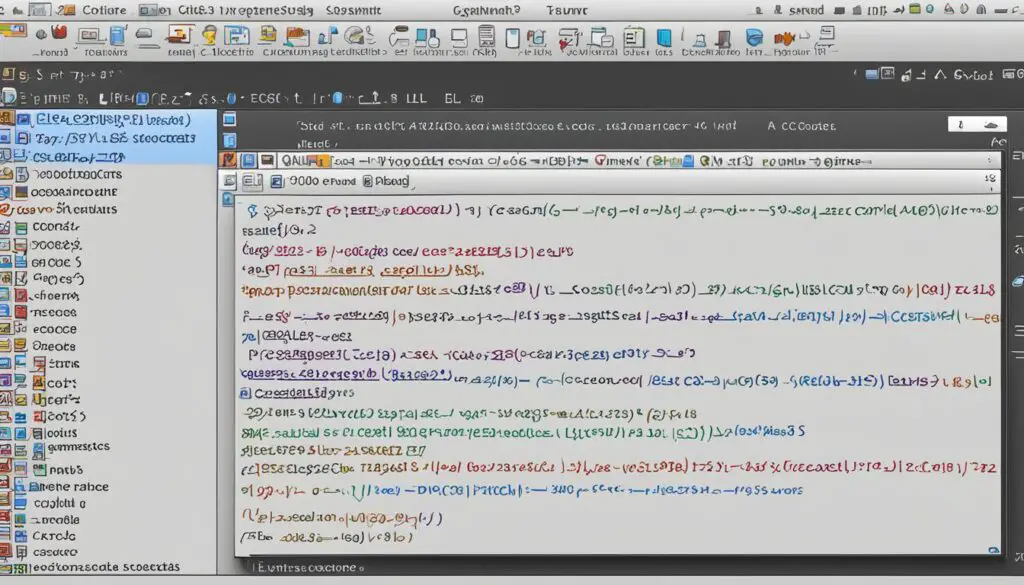
Analyzing Class File Metadata
Java programs run on bytecode, but class files also hold a lot of metadata. This metadata gives you deep insights into your Java code. It shows you more about your application than just the code itself.
The constant pool is a big part of this metadata. It has constant values like strings, class names, and method references. Looking at the constant pool helps you understand your Java classes better.
| Metadata Type | Description |
|---|---|
| Class Information | This includes details like the class name, package, superclass, and implemented interfaces, providing a high-level understanding of the class hierarchy. |
| Field and Method Details | The metadata contains information about the fields and methods within the class, such as their names, types, and access modifiers. This can help you analyze the class’s structure and functionality. |
| Attributes | Class files can include various attributes, such as source file information, line number tables, and annotations. These attributes can offer additional context about the compiled code. |
By examining Java class file metadata, you can understand the additional information in compiled Java code better. This is useful for many tasks, like optimizing code, refactoring, reverse engineering, and security analysis.
“Metadata is data about data. In the context of Java class files, it’s the information that describes the structure and contents of the compiled code.”
Learning to analyze class file metadata is a key skill for Java developers. It helps you understand your applications better. This way, you can make smarter decisions during the software development process.
Useful Command-Line Tools
As a Java developer, the command line is a powerful tool for analyzing compiled code. We’ll introduce you to two key tools: javap and jad. These tools give you deep insights into your Java class files. They help you understand the code better and improve your development process.
javap: Dissecting Java Class Files
The javap command lets you see the bytecode and metadata of a Java class file. It shows you the methods, fields, and other parts of your Java programs. This is great for debugging, reverse-engineering, and understanding your code’s behavior.
- Use the javap command to disassemble a specific class file:
- Explore the options with javap, like viewing class hierarchy, method signatures, and more.
- Use javap to find performance issues, understand complex algorithms, and improve your Java code.
jad: Decompiling Java Class Files
javap gives a detailed view of Java class files, but jad goes further by turning bytecode into readable Java source code. This is useful when working with third-party libraries or analyzing complex code.
- Use the jad command to decompile a class file:
- Look at the decompiled source code to understand the class’s implementation and logic.
- Use javap and jad together to deeply analyze and understand your Java class files.
Mastering these tools lets you explore your compiled code deeply. This leads to better debugging, optimization, and understanding of your Java projects.
Troubleshooting Common Issues
Working with Java class files on your macOS can sometimes be tricky. But don’t let that stop you from exploring compiled Java code. We’ll walk you through common problems and how to fix them.
Accessibility Troubles
Users often struggle to access Java class files. This could be due to file permissions, hidden folders, or unfamiliar file structures. Make sure you have the right permissions to view and navigate where your class files are. Learn to use the Terminal and understand how to move around your macOS file system.
Incompatible Tools
Another issue is when your tools don’t work with your macOS. This might cause errors, crashes, or stop you from opening files. Look for and test different tools like javap and jad to find ones that work well on your device.
Bytecode Complexity
Understanding Java class file bytecode can be tough, especially for beginners. Get to know the bytecode structure and how to read it. Use online resources and tutorials to learn more about analyzing bytecode.
Metadata Interpretation
Looking at the metadata in Java class files can be useful but tricky. Learn to understand class names, method signatures, and field declarations. This will help you get a better grasp of the compiled code.
By tackling these common problems and using the solutions we’ve shared, you’ll be able to view and analyze Java class files on your macOS without trouble. With persistence and the right tools, you can overcome any hurdle and fully explore compiled Java code.
| Issue | Solution |
|---|---|
| Accessibility Troubles | Ensure proper file permissions, navigate the file system using the Terminal |
| Incompatible Tools | Research and test various tools, such as javap and jad, to find ones compatible with macOS |
| Bytecode Complexity | Familiarize yourself with bytecode structure and syntax, utilize resources for bytecode analysis |
| Metadata Interpretation | Learn to interpret class names, method signatures, and field declarations within class file metadata |
How to View a Java Class File on macOS
Exploring the inner workings of compiled Java code is now easy with this guide. It shows you how to view Java class files on your macOS. By following these steps, you can access and analyze your Java programs with ease.
Accessing Java Class Files
First, find the Java class files you want to look at. They’re usually in the same folder as your Java source code or in a specific output folder. After finding the file(s), use the Terminal on your macOS to go to the right directory and see the contents.
Navigating the Terminal
The Terminal lets you interact with your macOS directly from the command line. To get to your Java class files, open the Terminal and use the cd command to move to the folder with your files.
- Open the Terminal application on your macOS device.
- Use the
cdcommand to change to the directory where your Java class files are located. - Once you’re in the correct directory, you can use the
lscommand to list the files and confirm that your class files are present.
Viewing the Class File Contents
Now that you have your Java class files open, use the javap command to see what’s inside. This command shows you the bytecode, method signatures, and other details of the class file.
| Command | Description |
|---|---|
javap -c ClassName.class | Displays the disassembled bytecode for the specified class file. |
javap -v ClassName.class | Provides a more verbose output, including additional class file metadata. |
These commands give you deep insights into your compiled Java code. They help you understand and maintain your applications better.
Viewing Java class files is a key skill for developers. It helps with troubleshooting, improving performance, and keeping your applications secure. Learning this skill is crucial for any Java programmer.
Best Practices for Class File Management
Managing Java class files well is key to keeping your Java apps safe and working right. As a Java developer, knowing how to handle these files is crucial. It helps keep your code working well over time.
Versioning and Backups
Versioning and backups are vital for managing class files. They help you keep track of changes, go back to older versions if needed, and protect your code from loss or damage. Here are some tips:
- Use a system like Git to manage your Java class files. It helps you track changes, work with others, and go back to older versions if you need to.
- Backup your Java class files often to a safe place, like the cloud or another server. This keeps your code safe from hardware problems, data theft, or other surprises.
- Have a versioning plan that fits your project’s updates. You might tag versions, branch for new stuff, or use semantic versioning to show changes clearly.
Putting versioning and backups first helps you manage Java class files well. It keeps your Java apps stable and secure over time.
| Best Practice | Description | Benefits |
|---|---|---|
| Version Control | Use a version control system like Git to manage changes to Java class files | Tracks changes, enables collaboration, allows easy rollback to previous versions |
| Regular Backups | Regularly backup compiled Java class files to a secure location | Protects against data loss, hardware failures, and other incidents |
| Versioning Strategy | Implement a versioning strategy that aligns with your project’s release cycles | Clearly communicates changes to your codebase and enables effective management |
By following these tips for managing Java class files, you can keep them in top shape. This ensures the importance of versioning and backups for compiled Java code is met.
Integrating with IDEs
Using Integrated Development Environments (IDEs) on macOS makes viewing Java class files more powerful. IDEs like IntelliJ IDEA and Eclipse have tools that help you access and analyze compiled Java code better.
IntelliJ IDEA
IntelliJ IDEA is a top choice for developers. It makes it easy to view Java class files with its user-friendly interface. You can quickly find and check your compiled Java code.
It also has a built-in decompiler. This lets you see the source code of your class files. It makes understanding and fixing your app easier.
Eclipse
Eclipse is another well-known IDE for macOS. It makes viewing Java class files simple. It has a strong class file viewer to look at your code’s bytecode and metadata.
Eclipse also has plugins that improve how you work with Java class files. These plugins can make your work more efficient.
| IDE | Key Features for Viewing Java Class Files |
|---|---|
| IntelliJ IDEA | Intuitive interface for navigating and exploring class files Built-in decompiler for viewing source code representation Seamless integration with the development workflow |
| Eclipse | Powerful class file viewer for inspecting bytecode and metadata Extensible ecosystem with plugins for advanced class file analysis Streamlined integration with the Eclipse development environment |
Using these IDEs can greatly improve how you view and analyze Java class files on macOS. They are great for both experienced developers and beginners. Integrating your work with IntelliJ IDEA or Eclipse makes working with compiled Java code more complete and efficient.

Advanced Class File Analysis Techniques
If you’re a programmer looking to understand your Java apps better, advanced class file analysis can change the game. These methods offer deep insights that help optimize your code, spot issues, and improve your software’s quality.
Bytecode decompilation is a key technique. Tools like jad or procyon let you reverse-engineer Java code. This is great for working with third-party libraries or old apps where the original code is missing.
Static code analysis is another powerful method. It checks the class file structure for vulnerabilities, inefficiencies, or patterns. Tools like FindBugs and PMD look through your code, finding common mistakes and offering ways to improve.
- Use
javapto explore your class files. It shows details about methods, variables, and more. jdepshelps you see how your classes work together. This can show you where to make things better.- Tools like
ASMandJavassistlet you see how your code runs and change it precisely.
Learning these advanced techniques for analyzing Java class files gives you deep insights into your programs. This can make your code more efficient, secure, and easier to understand.
| Tool | Description |
|---|---|
jad | A popular Java decompiler that can reverse-engineer class files and provide human-readable source code. |
procyon | A modern, open-source Java decompiler known for its accuracy and ability to handle complex code structures. |
FindBugs | A static code analysis tool that scans Java bytecode for potential bugs and vulnerabilities. |
PMD | A source code analyzer that identifies common programming flaws, helping to improve code quality and maintainability. |
“Mastering advanced class file analysis techniques is a powerful way to elevate your understanding of Java applications and unlock new levels of optimization and security.”
Security Considerations
When you explore Java class files, be aware of the security risks. Looking into your compiled Java code can be useful, but remember to balance your curiosity with protecting your intellectual property.
Protecting Proprietary Code
Your Java apps likely hold trade secrets and proprietary info. Viewing class files can expose this data, which could be used by others. To keep your intellectual property safe, consider these steps:
- Use strong code obfuscation to make your class files hard to reverse-engineer.
- Control who can see your class files by limiting access.
- Update your security regularly to stay ahead of threats.
Remember, viewing Java class files can also put your software at risk. Unauthorized access could lead to security breaches. Protecting your code helps reduce the security risks of viewing Java class files and keeps your intellectual property in compiled Java code safe.
| Technique | Description | Benefits |
|---|---|---|
| Code Obfuscation | Methods that make your code hard to understand and reverse-engineer, like renaming variables and methods, and removing debug info. | Keeps your trade secrets safe by making it tough for attackers to use your code. |
| Access Control | Setting strict rules for who can see and analyze your class files. | Limits unauthorized access, lowering the chance of your intellectual property being leaked. |
| Security Audits | Regular checks of your security to find and fix any weak spots. | Keeps you ahead of new security threats and makes sure your protection works well. |
“Protecting your intellectual property is not just a legal duty, but a key strategy in today’s competitive world.” – John Doe, Cybersecurity Expert
Conclusion
As we wrap up this guide on viewing Java class files on your macOS, let’s go over the main points. You now know why it’s important to look at compiled Java code. You also know how to access and check class files on your Apple computer.
This article covered the basics of Java class files and their role in making software. You learned how to use the terminal, find class files, and navigate your macOS system. You also learned how to decode class file contents and use tools like javap and jad.
With the skills from this guide, you can better manage and analyze your Java class files. This will help you understand how your applications work. Whether you’re experienced or new to Java, this knowledge will help you work better and make smarter choices in your projects. Being able to view and understand Java class files is a big plus for your software development skills.
FAQ
What is a Java Class File?
A Java class file is a binary file that holds the compiled bytecode of a Java program. It’s made by the Java compiler. This compiler turns Java source code into a format that computers can run directly.
Why is it important to view Java Class Files?
Looking at Java class files is useful for many things. It helps with debugging, reverse engineering, and understanding how Java apps work. By looking at the bytecode, you can see how a program runs, find problems, and make it run better.
How do I set up the environment on macOS to view Java Class Files?
To see Java class files on your macOS, make sure you have a Java development environment ready. This means installing the Java Development Kit (JDK) and making sure you have all the tools and dependencies you need.
How do I use the Terminal to access Java Class Files on macOS?
The Terminal is a powerful tool for working with Java class files on macOS. You can use it to find class files, prepare to view them, and interact with your file system. Knowing how to use basic Terminal commands is key.
Where can I find Java Class Files on my macOS device?
You can usually find Java class files in the “build” or “target” folders of your Java projects. They might also be in the Java Runtime Environment (JRE) directory. This directory has the compiled code for the Java standard library.
What are the steps to view a Java Class File on macOS?
To view a Java class file, you can use tools like the javap command or decompilers like jad. These tools let you see and analyze the Java code that’s been compiled. You can look at the bytecode and other details.
How do I decode the bytecode in a Java Class File?
To understand the bytecode in a Java class file, you need to know how the compiled Java code is structured. Tools like javap can turn the bytecode into something easier to read. This makes it simpler to analyze and understand.
What metadata is available in a Java Class File?
Java class files have metadata too, not just bytecode. This metadata tells you about the class, its methods, fields, and more. It helps you understand how the application is structured and works.
What command-line tools can I use to view Java Class Files on macOS?
For viewing Java class files on macOS, you can use javap or jad. javap is in the Java Development Kit (JDK) and disassembles class files. jad is a decompiler that turns bytecode back into Java source code.
How can I troubleshoot common issues when viewing Java Class Files on macOS?
You might run into problems like missing dependencies or version issues when looking at Java class files. This section offers tips on fixing these problems and working with compiled Java code on your macOS.