WordPress enables you to write and publish blog posts straight from your email. In this article, I will show you the proper methodologies to Publish WordPress posts from Email.
First, you should create a secret email address. This address is unique to you and must be kept secret. You can create this email account using Gmail, or you can create an email account with your own domain. Most WordPress hosting providers offer free email accounts for every domain you host with them.
Once you have created the email address, the next step is to set up posts by email in WordPress, so that any email received on this address is treated as a new post. Now, here are the steps for Generating a Post by Email Address.
5 Easy Steps to Configure WordPress Post from Email
1. Go to Dashboard -> My Blogs.
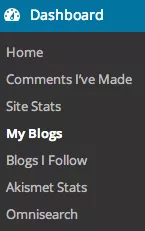
2. Ensure Post by Email is enabled in your Screen Options.
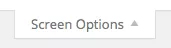
3. Locate the blog that you wish to post to and click Enable. You now have a special email address you can use for sending posts by email. If you want to add the address to your address book, you can download it as a vCard:

4. The secret email address is a per-user account, not a per-blog. If you have a multi-user blog, each of your blog’s users can make their own Post by Email address, regardless of their user role.
5. Once you have your Post by Email address, sending an email is easy and simple:
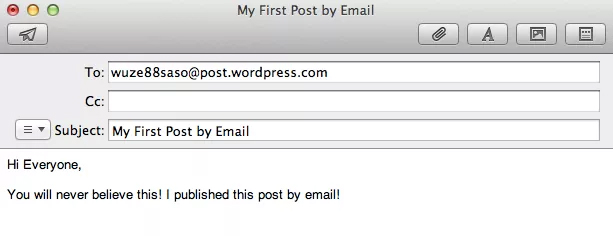
The email subject is used as your post’s title. The body is the post’s content. A few minutes after receiving your email, you should receive a notification email informing you of the published post’s details.
Mailing Format
Your email can be plain content or formatted. As much formatting as possible will be retained, although the Post by Email system will strip unnecessary HTML tags so that your email is displayed correctly. Note that you should utilize an email client that supports rich content or HTML formatting in order to make use of this feature. Most site-based clients (Hotmail, Gmail) do support this, as do most desktop clients (Outlook, Mail). You may need to switch your client into rich content or organized mode.
Testing Post via Email Feature
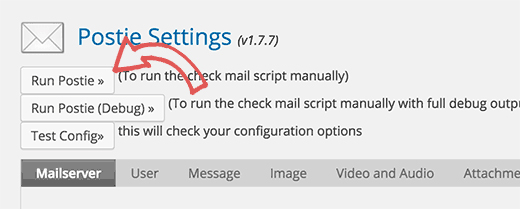
Now let’s test our post-by-email feature to check whether it works appropriately. You should simply send an email to your secret email address.
You can utilize any email record to send this email. Don’t hesitate to add picture attachments and attachments to your email. Now visit the Postie settings page and click on the Run Postie button.