WhatsApp is one of the popular tools for communication. In that WhatsApp, there are some restrictions that are annoyed like restricting only 256 members in a WhatsApp Group. Here is a simple hack to add more members to WhatsApp Group.
Add more members to WhatsApp Group
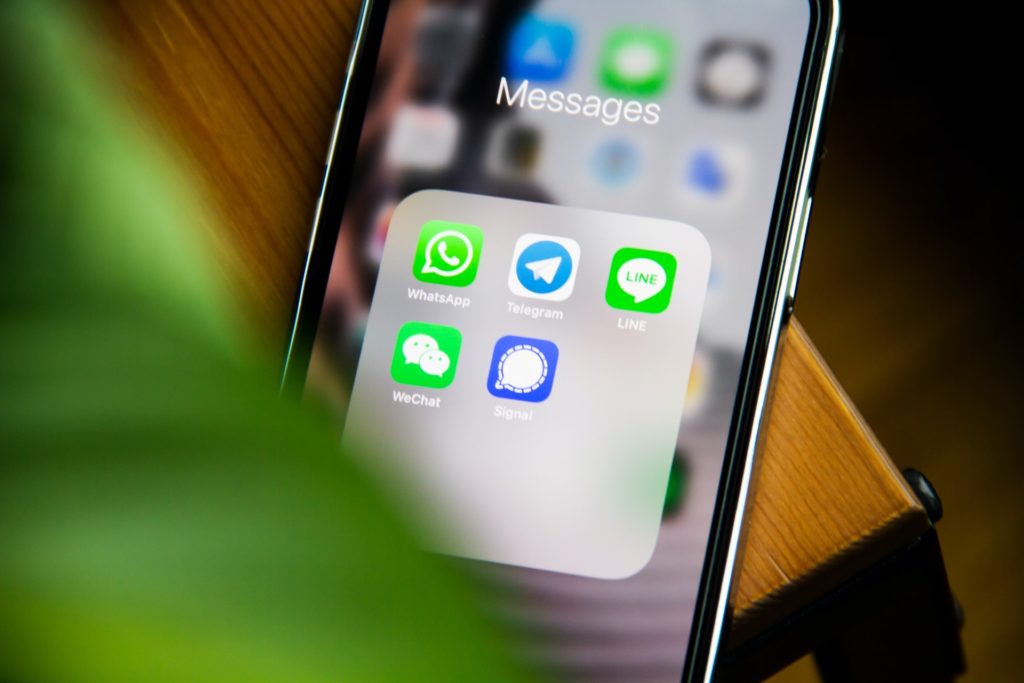
Before beginning with the steps let me tell you that you will be able to add more than 256 members to any WhatsApp group you are an Admin of. To cross the limit of 256 members on WhatsApp, there is something which you will require, Oh! No extra software or hardware device, just simple changes would work. Here is the way to get it done.
- Latest WhatsApp Installed (Since I’ve tried it with the latest version, I would recommend this)
- Root Powered File Explorer (ES File Explorer)
- Rooted Android Phone.
If you are having all of these things ready with you then let’s begin with the steps so that without wasting a minute you can widen your circles and can add more members to your existing circles to make them a part of the group.
Step 1: Open File Explorer (Used ES File Explorer Here)
The first and the foremost thing you will need to do with the ES File Explorer is, you need to enable the “Root Explorer” Option in it, To enable the root explorer in ES File Explorer, Just Open it and swipe from the left, and enable the Root Explorer by giving access to the superuser. In case you are confused with enabling root explorer just follow the sequence shown in the image below.
Step 2: Open the below-shown Folder and Edit the WhatsApp_Preferences.
So once you’ve given proper access to the Root Explorer and have enabled root explorer then let’s begin with the Editing WhatsApp_Preferences File. So navigate to the following Directory: data/data/com.whatsapp/shared_prefs/com.whatsapp_preferences.xml and edit the com.whatsapp_preferences.xml file. Didn’t get the proper location? didn’t find the file? Follow the below image to reach the correct destination.
Step 3: Edit the WhatsApp_Preferences.xml File using the Editor.
Once you reach the above-mentioned location, what you have to do is modify the WhatsApp_Prefrences.xml file, Below is the part of the file which you will have to modify so that you can add more than the existing WhatsApp group limit.
Look for:
“int name=”participants_size_limit” value=”256″
and replace the 256 with the maximum number of members/participants you would like to have in your Group, Here I’ve replaced it with 3000 because I want 3000 members in the WhatsApp Group, You can keep the number depending on your needs. After changing it, save the file and close it.
Now go to the App Manager and Force Close WhatsApp. After force closing come back to WhatsApp Turn it on and now create a group and add members, you will see that the member limit which was previously 256 has raised to the number you entered in the maximum participants in the code.
That’s all folks, Now you can add as many people as you want to your WhatsApp Group. In the end, I would like to tell you this is a trick that I came across while testing some stuff. This information is just for information purposes.